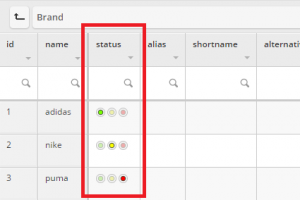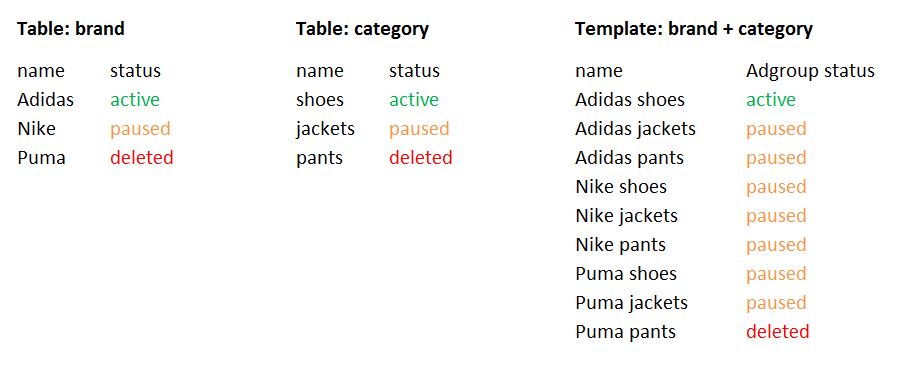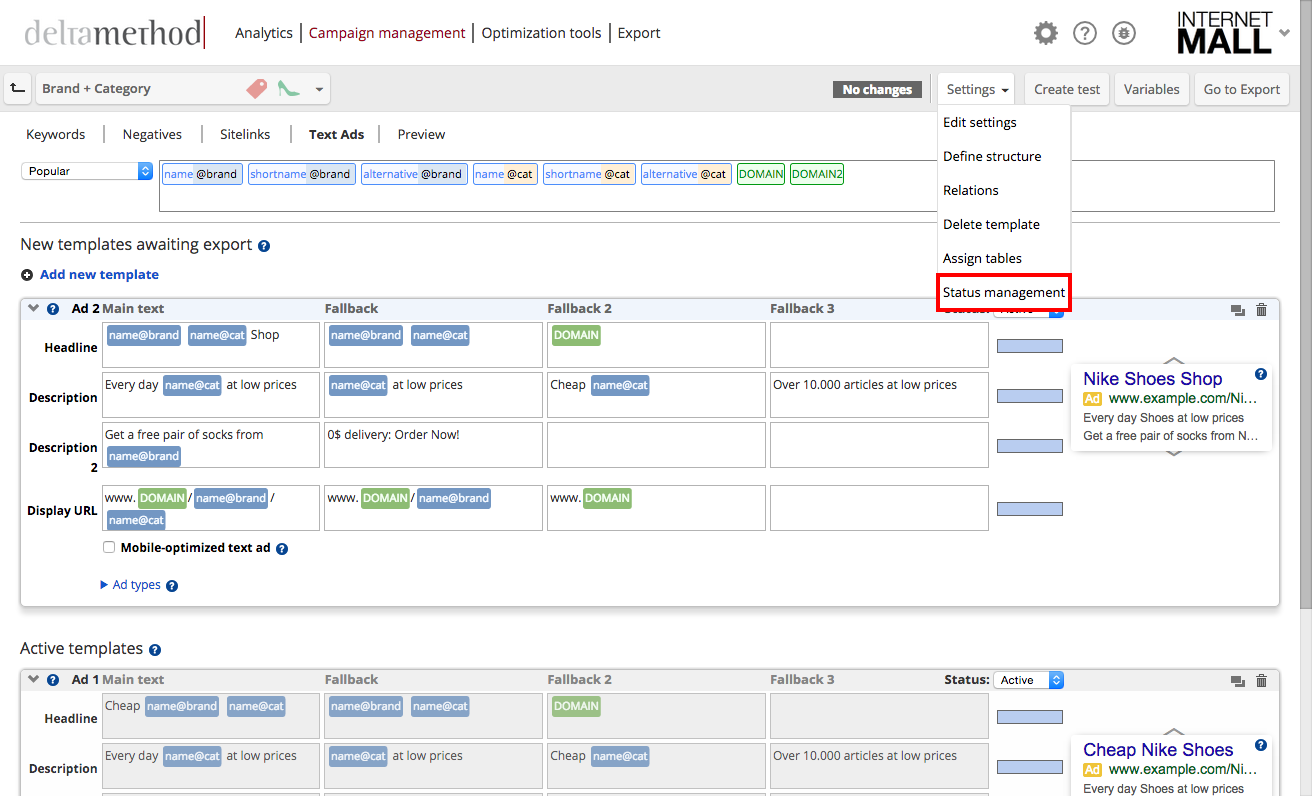This article outlines status management, which influences the status (acitve, paused, removed) of an ad group. Crealytics’ Search Platform has two places in which it is possible to change the ad group status:
- Default status management in tables
- Inventory-based status management in templates
Default status management
The “status” column will exist by default in every table. There, you can decide whether an ad group should be set to active, paused or deleted. You can do this by changing the status manually in the table, or automatically by using a dynamic rule.
Inventory based Status management
With this feature it’s possible to let the ad group status be determined by the stock level. Stop advertising when the stock falls under a certain threshold, or stop advertising if items are no longer listed in the product feed. Inventory based status management reduces the risk of advertising unavailable products. The advantage of this feature is that it knows which products go into which ad group, calculating stock levels for the whole ad group. If the stock of the ad group is below the specified threshold, the ad group gets paused.
Note: This feature requires a product feed including a column for the inventory or stock.
Step 1: Connect a feed to a table
To use status management it is necessary to have a feed connected to a product feed table or any other table. Either create a new table or use a product feed table type, as it offers further advantages (recommended).
Follow the instructions of the article and then continue with step 2 of this guide. The table with the feed connected to it should contain a column for inventory, which will later be used to activate the status management.
Hint: We strongly recommend setting a schedule, ideally an hour after the feed is updated in your company, to update the table in Crealytics’ Search Platform. This will ensure that the feed is updated correctly and the statuses are adjusted as early as possible.
Step 2: Connect a product table to other tables
To use the Status Management function you will need the table with the feed connected to it (also referred to as product table) and additional table(s) which will be related to it. In most cases, tables of type brand or category exist. If not, they (or similar ones) must be created (extract tables to get a fast setup done). For the status management to work, it is necessary to relate the columns of the product table containing the brand and the category to the other tables. In the given example, this means relating the brand column of the product table to the name column of the brand table, and the category column of the product table to the name column of the category table. For further information on how to set up relations, click here.
Step 3: Activating status management
Having successfully completed the previous steps, status management can be activated in every template based on these tables. Therefore, you need to go into a template, click “Edit settings”, and choose Status Management.
Set “Inventory-based status” to on, and more settings will appear. Select the table with the feed connected and the column containing the inventory values. Then, enter a stock level below which the corresponding ad groups or campaigns should be paused. This means that when one of your products runs out of stock, the corresponding ad groups are paused and no more ads will be displayed on the search page for this ad group. When you have set up a relation for the brand and category tables with the product table, all items with the same brand and category description will be summarized.
Example: If column “dynamic_inventory” is less than “10”, set column “status” to “paused”. Make sure to enable this rule to execute automatically.