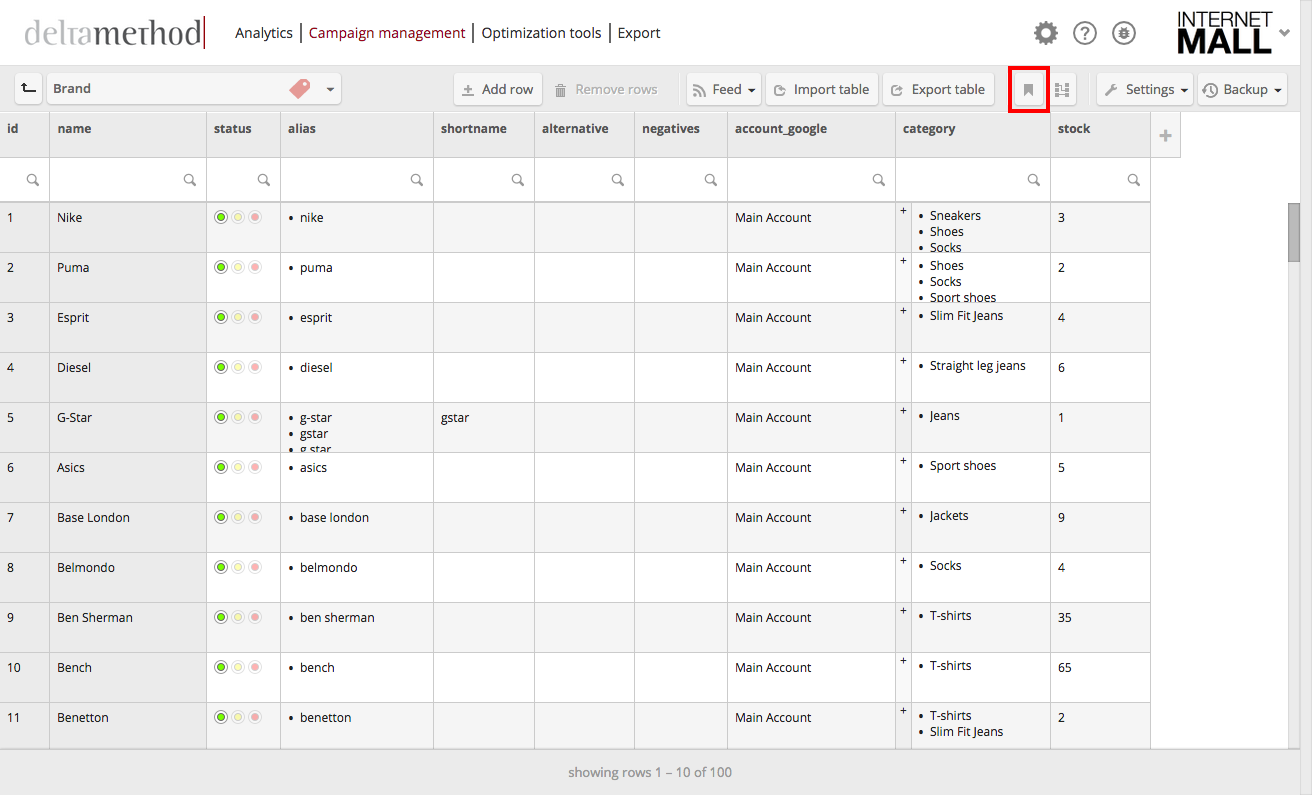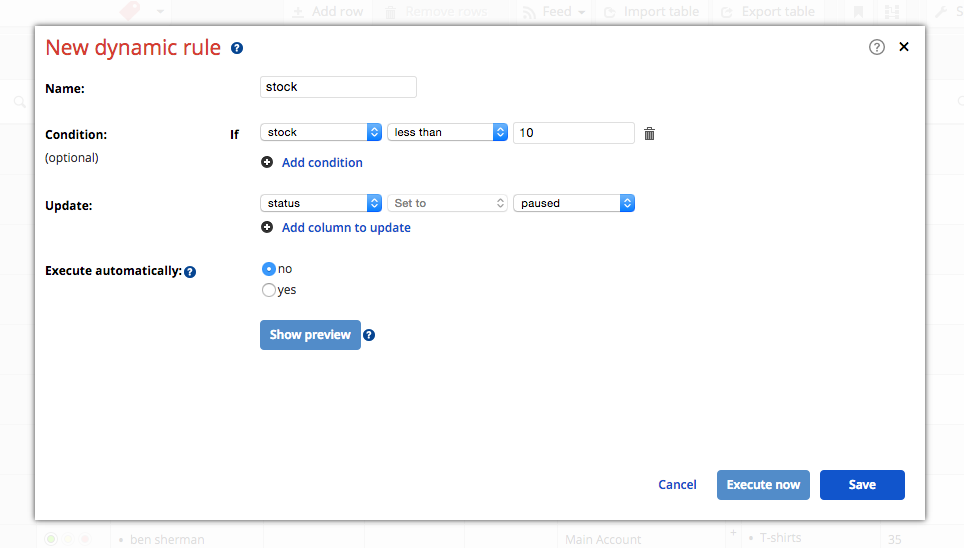Dynamic Rules make bulk changes in tables possible. They allow the set up of rules that, if applicable, will change specific values in table columns. This tool saves a lot of time. Generally, a rule can either be executed now or automatically after each change to the table.
Examples
- Set or change the ‘google_account’ column for all entries
- Pause table rows depending on information stored in table columns (e.g. stock levels, prices, specific words, etc.)
- Replace all entries of a column with a specific value, under the condition that they contain specific words
Step 1: Add a new Dynamic Rule
Click “Dynamic Rules” in the right part of the table toolbar. This will open the “Dynamic rules” window. Here, click “Add a new dynamic rule” to insert a new ‘search and replace’ rule.
Step 2: Define the Dynamic Rule
Now, name the rule and choose which column(s) the Dynamic Rule should be applied to. Next, specify the assumption(s) and define the term/value that should be applied if the condition(s) is/are fulfilled.
The following example describes a dynamic rule that turns a row’s status to ‘off’ as soon as the stock for the particular product is less than 10. Here, the condition is “stock < 10” and the defined term is ‘off’.
Conditions and operators
Dynamic rules work in the same way as “If x then y”-rules. They can set or replace specific cell content in tables. For rule conditions, the following operators may be used:
Update: column_B set to check
| column_A | column_B |
| hello | check |
| bye |
Update: column_B set to check
| column_A | column_B |
| hello | |
| bye | check |
Update: column_B set to check
| column_A | column_B |
| 1 | check |
| 2 |
Update: column_B set to check
| column_A | column_B |
| 1 | |
| 2 | check |
Update: column_B set to check
| column_A | column_B |
| hello | check |
| bye |
Update: column_B set to check
| column_A | column_B |
| hello | |
| bye | check |
Update: column_B set to check
| column_A | column_B |
| hello, hi | check |
| Good bye, bye |
Update: column_B set to check
| column_A | column_B |
| hello, hi | |
| Good bye, bye | check |
Update: column_B set to check
| column_A | column_B |
| 1 | check |
Update: column_B set to check
| column_A | column_B |
| 1 | |
| check |
Update: column_B set to check
| column_A | column_B |
| Hello my friend | check |
| See you later |
Update: column_B set to check
| column_A | column_B |
| Hello my friend | |
| See you later | check |
Update: column_C set to check
| column_A | column_B | column_C |
| 1, 2, 3 | 2 | |
| good bye | good bye | check |
| good bye, hello | good bye | check |
Update: column_C set to check
| column_A | column_B | column_C |
| 1, 2, 3 | 2 | check |
| good bye | good bye | |
| good bye, hello | good bye |