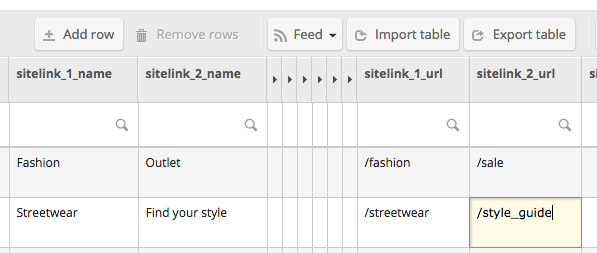Sitelinks highlight an ad even more without any additional costs. Google allows you to upload as much as 8 sitelinks per campaign or ad group. However, only up to 6 will be displayed on the search engine result page. The higher the position of an ad, the more sitelinks will be displayed. If more sitelinks apply than are going to be displayed, Google selects some based on historical performance data. Use sitelinks to increase the visibility and utility of an ad.
Optional step – Add the sitelink column set to a table
When building sitelinks in Crealytics’ Search Platform, you can use the specific sitelink columns in the “campaign defining table” of the template. These are “sitelink_name” and “sitelink_url”. This helps when creating sitelinks, because the entries can be used in multiple templates.
Step 1 – Creating sitelinks
Go to an existing template and click the “Sitelinks” tab. In each sitelink field, use static text, table columns, templates, or global variables to create powerful sitelinks.

To learn more about the text counter that appears while editing sitelink fields, click here.
Step 2 – Adding description lines
Google allows you to enhance sitelinks by adding two lines of description. However, these are not mandatory. Crealytics’ Search Platform allows you to add these additional description lines. Please note, it is not possible to use only one description line.
Note: By default, all templates have their sitelinks applied on campaign level.