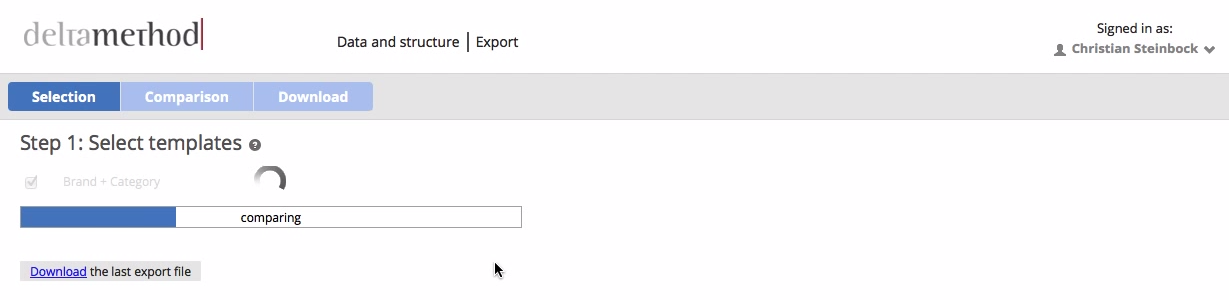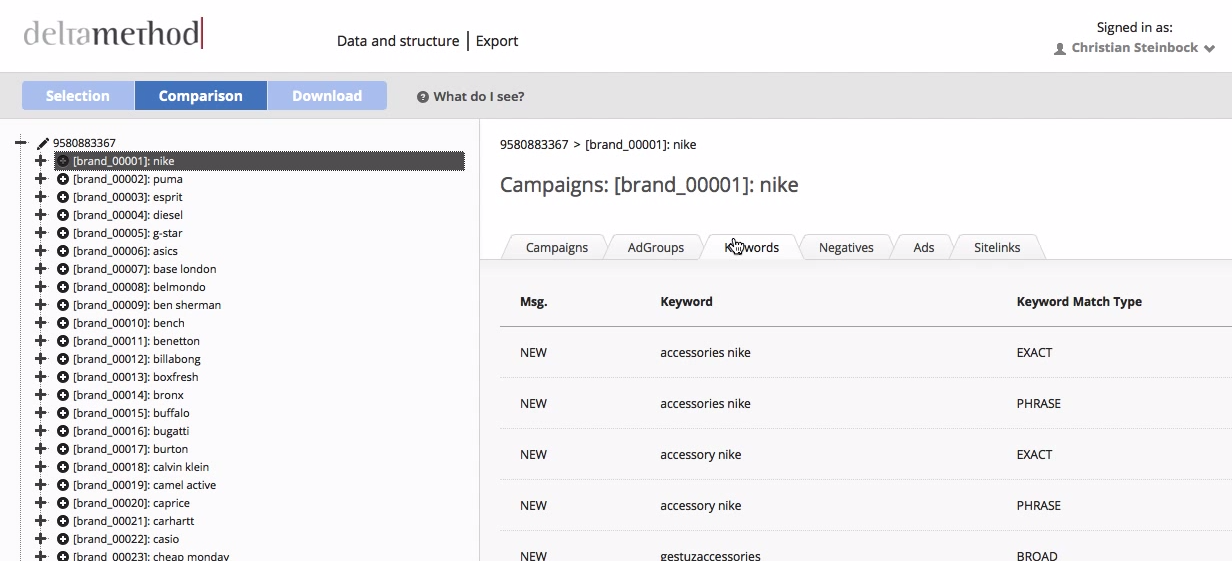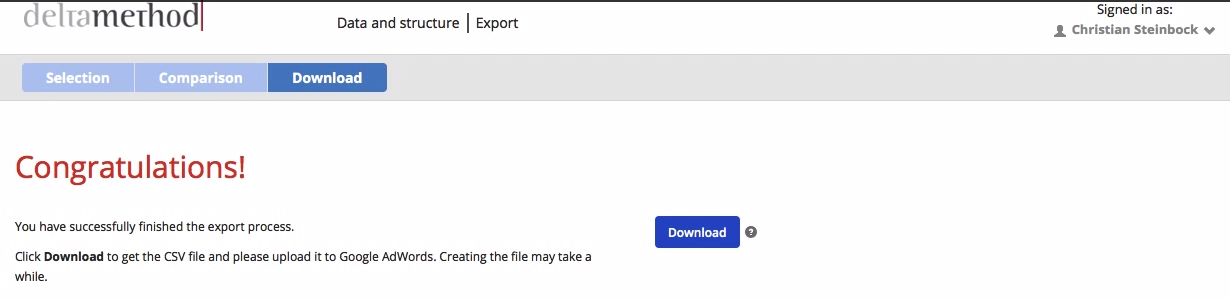We are happy to announce the new Campaign Suite 5.1.0!
There are many enhancements concerning the export process. In future, the proper export process will work in the following way.
Step 1: Preview
After creating contents in a template, users usually had to download them. Now a template preview enables you to have a look at all generated contents before exporting them. Look at your contents to make sure there is no mistake. If you encounter a mistake, simply go back to the corresponding tab and change it. If you are sure about your contents proceed with the export.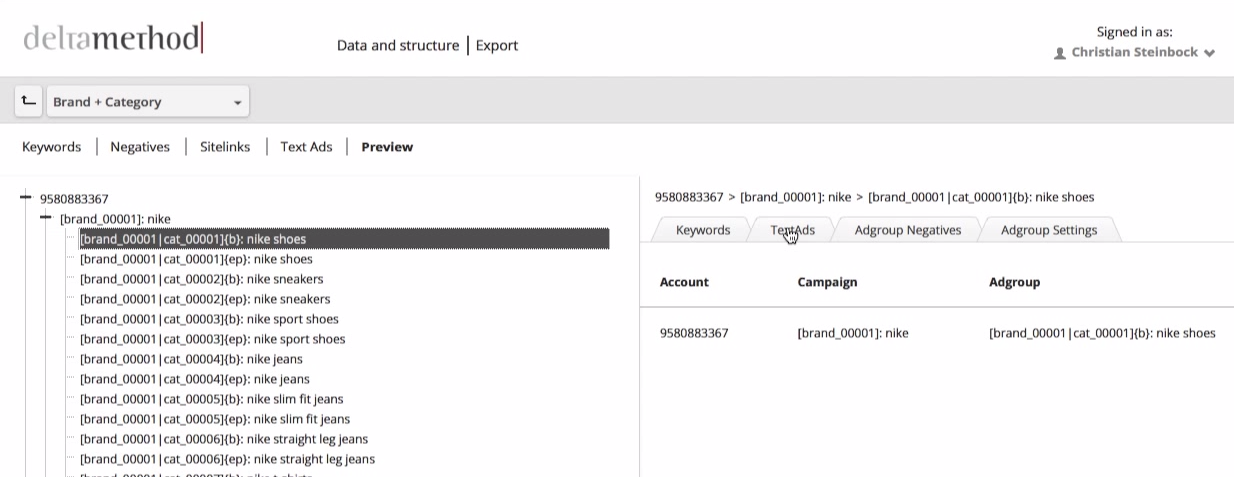
Step 2: Export Selection
At first, select the templates, you want to export. You should be sure that their contents are as you want them to be. Click “Generate”.
Step 3: Export Comparison
After the templates were generated, the comparison step allows you to see the differences compared to last generations. Furthermore, this step enables to browse all the contents again in order to be very sure that there are no mistakes. Click “Apply Settings” if you are sure to upload the contents to Google AdWords as they are here.
Step 4: Download File
After accepting the changes, the download is offered. Click “Download” to get a file of differences compared to the last export. This file will only output what was really changed. Therefore the upload to Google via the AdWords Editor will be far quicker than usually if files are smaller.
Step 5: AdWords Editor
Now, import the file into the AdWords Editor and upload it to Google. However, if you discover a problem in the AdWords Editor and you don’t want to upload the contents as they are, read more in our Academy.