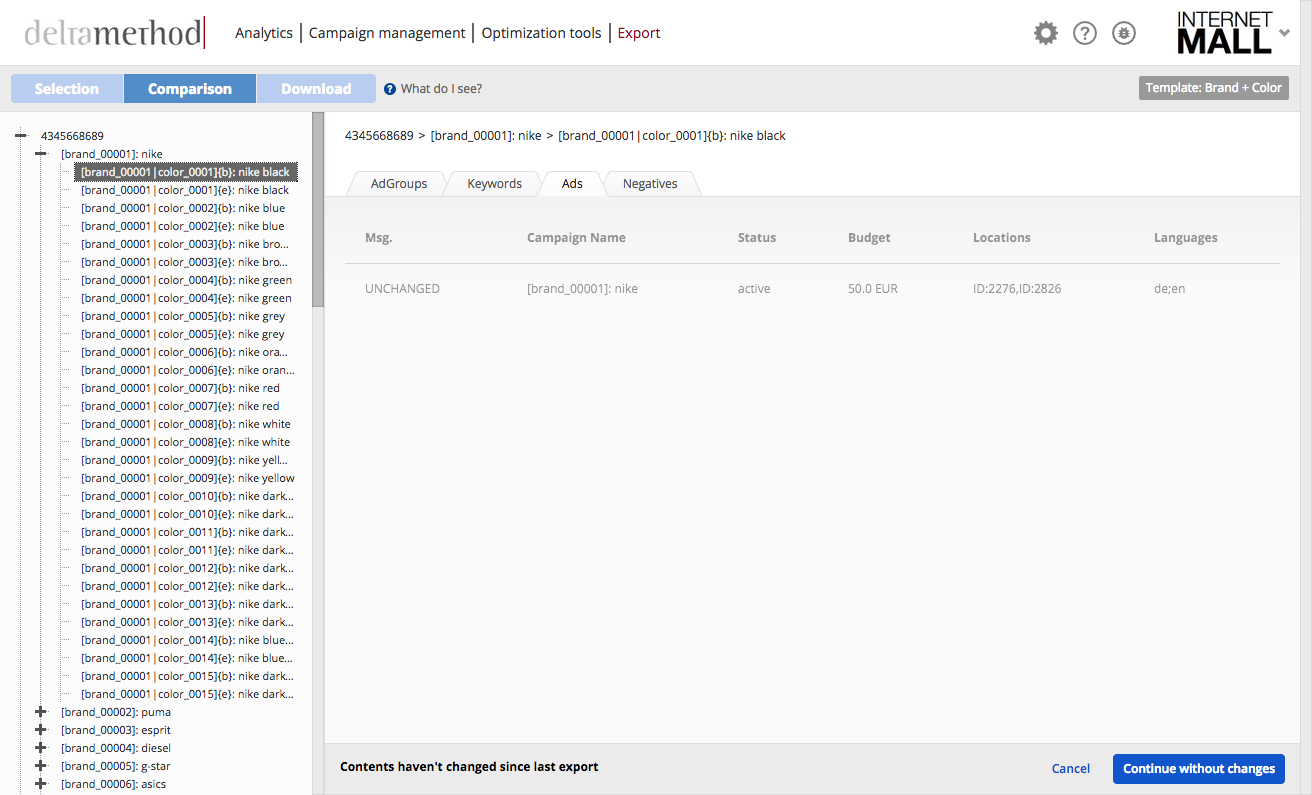There are three possible reasons why no campaigns or ad groups were generated.
1. Empty table
If a template’s campaign defining table is empty, no campaigns will be generated. If, on the other hand, a support table is empty, it is possible that no ad groups are generated, while the campaigns are generated.
2. Google Account not set
The second possible reason is that the Google Ads account is not set in the campaign defining table. If the column “account_google” already exists, please select a Google Account or a dummy account (e.g. “Main Account”). If the column is not present in the campaign defining table, please access the table settings, click “Add new column set” and select “google account”. Afterwards, fill the new column “account_google”. If you have a big table, use a dynamic rule for filling in the account.
3. Custom structure contains mistakes
Some users don’t use the default naming convention from Crealytics. Instead, they define a custom naming convention in “Settings” > “Define Structure” in templates. However, this procedure is prone to cause problems. We highly recommend using the default structure. A common mistake in custom structures is entering wrong spaces in functions. Furthermore, if-conditions are often defined too strictly, with the consequence that nothing is generated.
Relations can prevent certain combinations of table entries from being created. If you are missing a certain combination of table entries (e.g. an ad group) these are the steps to investigate:
1. Do you use manual relations?
Please verify if you are combining tables with manual relations or not. Such relations are not required. If tables are put into the same template without using relations, all entries from all tables are being combined.
2. Do you use a mapping table?
In the template that appears to be missing content, please check in “Settings” > “Relations” if an item is selected under “Create items only if referenced in [Select a table]”. This selection is for mapping tables. (A mapping table is a table that contains a list of all allowed combinations. This can be a product table, a search term mapping table or a manually created mapping table.) If a table is selected there, please go to that table and check if relations to the other tables of the template exist. Furthermore, ensure the missing combination exists in the mapping table.
3. Do you have a product table assigned to the template?
Please note, you can achieve the same effect as point 2 by assigning a table to a template. If you have a mapping table assigned to a template (e.g. your product table), please check if the missing combination exists in that table. If not, please add it and export the template again.
4. Additional hint for the usage of feeds
In case you are using a feed to update a mapping table (e.g. a feed is regularly updating your product table), please be aware that content could be missing in your feed. It often happens that the feed is updated, but the new version does not contain a certain entry. If the feed setting “Remove missing rows from Campaign Suite table” is selected (in the table details page under “Feed” > “Feed Settings”), an update of the feed that suddenly no longer contains a certain entry will remove this entry from the platform. Thus, if you use a feed, please investigate if the missing entry is missing in your feed.
In a table, a certain name value is always chained to its id. For example, imagine the name entry “shoe” has id 12. If you delete this row from the table and create a new row and give it the name “shoe” again, this entry will get the id 12 again – no matter how many other items are in that table. The reason for this procedure is that the campaign or ad group name for the “shoe” ad group would otherwise change. Campaign and ad group names from Crealytics’ Search Platform are created based on table prefixes and table ids.
Certain table IDs will be missing in a table if their row was deleted. Imagine having a table with 12 entries. If the last name entry is “shoe” and the row is deleted, then another row is created with the name “boots”, this row will have the id 13. The id 12 will no longer exist in the table, because it is chained to “shoe”, which was removed.
Table prefixes cannot be changed, because they are used in campaign and ad group names. Changing them would change the campaign and ad group names of all content, which is based on the changed tables. This, in turn, would cause subsequent problems. For example, you would lose the Google Ads history of all those campaigns and ad groups.
This is our most general error message. It usually refers to any kind of system problem. If you encounter this message during an export or in any other place of the application, you would do us a great favor by informing us about it. Please write an email to bugs@deltamethod.com and describe the situation.
Due to browser-specific issues, the fields that handle variables behave differently in different browsers. If you have problems in Firefox or Chrome, we encourage you to try the other browser instead.
If you have written a long combination of variables, functions, and static text, only to notice that you must delete something in the middle, follow this workaround:
First, navigate to the end of the item you want to remove. If the cursor is there, enter a white space. Now, navigate before the white space and delete as many items as necessary. Finally, remove the white space. This way, entries in the middle of a string can be deleted without the problem of deleting too much, or even everything.
Templates that require review, cannot be exported. Therefore, they are not available to be selected in the export page. Please click “Open template”, navigate to the tab that contains the error(s), and solve them. After that, go back to the export page and export the template.
Crealytics’ Search Platform expects certain conditions to accept tables. Please ensure the following conditions are met in your table:
1. No duplicate columns or rows
If the same column name exists multiple times, this will prevent the table from being imported – even if only one occurrence of the column should be imported. Furthermore, the column that is mapped to the name column of the table is not allowed to contain duplicate entries. Crealytics’ Search Platform removes white spaces from the beginning and end of words. Therefore, if you have two similar words that only differ by a space, these will be considered duplicates.
For example, “brand” and “brand ” will be considered duplicates.
2. Correct structure of the file
A text file (like .CSV or .TXT) containing a table uses a separator. This can be a comma, semicolon, or certain other characters. Please ensure each row contains the same number of separators. For example, if the first row has 7 fields, and therefore 6 separators (commas/semicolons) between the fields, the second row must also have 6 separators. This applies to the whole file.
3. Encoding
Crealytics’ Search Platform supports the following encodings:
- UTF-8
- UTF-16
- UTF-16LE
- UTF-16BE
- Win 1251
- ISO-Latin-1
If your file has a different encoding, please use a text editor (e.g. Notepad++ on Windows, gedit on Linux) to change the encoding.
If the table is still unimportable, please let us know at bugs@deltamethod.com. We will try to find the reason and assist you in solving the issue.
If you experience that some content is categorically missing in an export file, this may be related to the selection of export sets. Crealytics’ Search Platform allows you to export only subsets of the generated content. A feature called “export sets” allows users to select what content to export during the first step of the export flow. It is possible to deselect “Keywords”, “Text Ads”, or other content.
If you exported a file and noticed afterwards that it does not contain a certain group of content, please check “Recent downloads” and the “Export sets” selection. Both are available from the first page of the export flow. The list of recent downloads includes information about which sets were exported. From there, you can see if an incorrect selection of export sets was causing the issue.
Active or paused text ads are missing
It could happen that some ad groups are missing the expected text ads in the export (and in the template preview). This happens if one of the text rows in the ad template has more than the allowed characters. To ensure this never happens, please always use static text in the last fallback of an ad template. Naturally, this static text should not have more characters than allowed. The number of allowed characters can be changed in “general settings” from the user drop down menu.
Deleted text ads are missing
The full download does not export deleted text ads. The reason is that some templates change the ads multiple times. For these templates, the export files would otherwise contain a large amount of deleted ads. Therefore, if you need to export deleted text ads, please make sure to use the “Download Changes” button during the third step of the export flow.
Always check the settings!
Under general settings (user drop down menu > Settings), there is an option to edit the desired text ad length. Please ensure you didn’t mistakenly select a text ad length that is too short. This could cause many of your ad texts to drop to the next fallback or even hinder them from being generated, if the last (static) fallback is considered too long.
In many cases, when a .CSV file is imported directly into Microsoft Excel, some cells display zero values or false values. This happens for the Broad match modifier type (+), as the symbol (+) for Broad match is misinterpreted as a formula by Excel, which it is unable to evaluate.
This undesirable behavior can be easily avoided by following these simple steps while importing a .CSV file:
- Open a blank Excel workbook
- Click on “Data” on the toolbars tab, and select “From Text”
- Select the .CSV file you want to import
- In the “Text Import Wizard – Step 3 of 3”, select all the required columns
- Select button “Text” instead of “General” for the Column data format, and click on Finish
Now Excel will not treat the content as a formula anymore, and the true value will be displayed in the cell.
Such behavior is only visible in Excel, not in Google Ads Editor. In Editor you can easily import the .CSV file without worrying about the content being displayed inaccurately.
Crealytics’ Search Platform enables you to export negatives. These keywords are part of export files, where they appear in the “Keyword” column. However, the column “Match Type”, which is also in those files, defines them as “Negative Phrase” or “Negative Exact” (depending on the type of negative). When the Crealytics export file is opened in the Google Ads Editor, make sure to map the column “Match Type”. If this column is not mapped, the Google Ads Editor interprets all content of the “Keyword” column as positive keywords. Even negatives will be seen as positive keywords if this match type column is not used during the import of Crealytics’ export file in Google Ads Editor.
The Special URL can help organize special URLs, but still some problems can occur. To learn more about how to deal with them, click here and read the advanced hints at the end of the article.
When importing to the Google Ads Editor, a warning may be triggered stating that the location is unresolved, although a Location ID is displayed correctly. To make sure the location settings have been set up properly, click the gear symbol and select “Settings”. If the “Target countries” are correct , the location can be resolved by posting the changes to Google Ads. We recommend setting the campaigns for which the locations were unresolved to “paused” before posting the changes, and checking if the Location ID has been correctly recognized by Google Ads.
Let’s assume you intend to set a relation between the “category” column in your product feed and the “name” column in the category table. In many cases, it happens that the brand, category, … tables contain other names for the same items compared to their names in the product feed. For example, the category table might have the name value “Shoes”, while the feed calls the same item “shoe”. In such a case, it’s impossible to set a relation between the feed column and the name column of the category table, because Crealytics’ Search Platform will not understand that these are actually the same item. The best solution is to create a second column in the category table, which is called “feed_names”. There, write “shoe” into the “Shoes” row. Afterwards, relate the “feed_names” column to the category column inside the feed.