Crealytics’ Search Platform is the best tool for launching, organizing, and maintaining huge online marketing campaigns on Google Ads or Bing. It’s a great support for SEA managers. Read about all the valuable features available to you in this article.
Tables
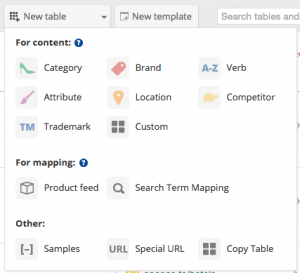
In Crealytics’ Search Platform, semantically diverse content is organized in lists, called “tables”. This has the advantage of being able to combine those tables to create campaigns, ad groups, keywords, text ads, and other content.
Tables are extremely versatile. Dynamic rules make bulk changes quick and easy. Tables can be exported, changed in Excel, imported again, or connected to a feed and updated automatically at scheduled dates and times. Your custom feed can be imported to create multiple tables from its columns. This is very helpful to get started with Crealytics’ Search Platform. Then it’s a matter of seconds to import your brands into one table and your product categories into a second table. If you don’t have a feed, never mind. Crealytics’ Search Platform comes with a database of sample tables already containing common semantic content, such as e-commerce expressions, colors, adjectives, and much more in various languages.
All tables are backed up automatically. This is the security you need.
Templates
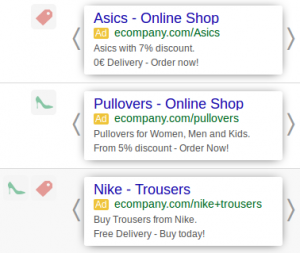
Benefit from the speed and accuracy of a machine! Templates take tables and combine them in every way. What you get are ready files with thousands or millions of custom campaigns, ad groups, keywords, text ads, sitelinks, and other content. Crealytics’ Search Platform does this in seconds.
Write text ads in Crealytics’ Search Platform. Drag variables into your texts to use table content. All possible text ad combinations will be generated with the content from your tables. Those text ads can easily be copied between different templates or accounts. No need to copy-paste if you need similar ads in different contexts.
When you’re ready, a huge full preview allows you to dive into each and every keyword, text ad, or sitelink that was generated.
For advanced users, Crealytics’ Search Platform is the best choice. It offers hundreds of customizations, such as special landing page URLs for certain table combinations (e.g. “red adidas sneakers”). If you notice that you’ve generated excessive long tails, or if you suspect some combinations may be irrelevant, use inventory-based status management to pause products below a custom stock limit. Additionally, create a search term mapping table to ensure content is only added to your account if it has been searched for.
Customizations
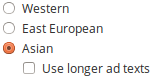 Crealytics’ Search Platform is an international tool. It supports advertising in all possible languages. Furthermore, it supports all different ad lengths for Google Ads. All top-level parameters, such as domain, tracking pixels, and others, can be defined as global variables. Change them with just one click when necessary.
Crealytics’ Search Platform is an international tool. It supports advertising in all possible languages. Furthermore, it supports all different ad lengths for Google Ads. All top-level parameters, such as domain, tracking pixels, and others, can be defined as global variables. Change them with just one click when necessary.
![]() On top of that, Crealytics’ Search Platform optionally allows you to implement powerful functions and expressions for extreme customization. These can be used all over templates, in Keywords and Text Ads, Sitelinks, and template variables. Ad customizers and keyword insertions are made possible as a result of this.
On top of that, Crealytics’ Search Platform optionally allows you to implement powerful functions and expressions for extreme customization. These can be used all over templates, in Keywords and Text Ads, Sitelinks, and template variables. Ad customizers and keyword insertions are made possible as a result of this.
Export
After creating all this content in such a short time, you should preview and export them. Then upload them to Google or Bing with the AdWords or Bing Editor. This gives you full control over what you upload. Export sets allow you to customize what is exported (e.g. export and upload Ad groups to Google, but leave text ads for now). Crealytics’ Search Platform will show in detail which ad groups exceed or fall below a Google Ads limit or restriction. You will never again create an ad group with too many keywords or without a text ad.
Your time is precious. Improve your upload speeds to Google by transferring only what you changed in Crealytics’ Search Platform. And if you lose a recent file, no problem. The platform allows you to download it again without having to wait for the file to be compiled and processed yet again.
Help and Support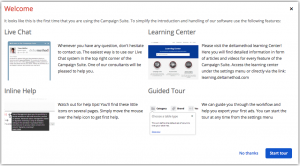
Getting started with Crealytics’ Search Platform is easy. A wizard guides you through the first setup steps. Afterwards, you can take a guided tour through the platform. It explains the basic steps. Furthermore, you will find blue help icons throughout the whole application. All of them link to the Crealytics Learning Center, which contains articles and videos.
If you need help, don’t hesitate to contact us immediately via live chat. Click the grey help icon in the header, or access the live chat from the Learning Center.
